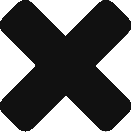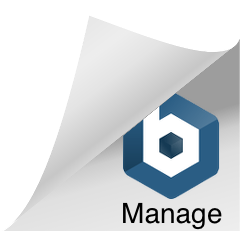Difference between revisions of "Help:Searching"
m (1 revision: Media Wiki Help Pages) |
m (1 revision imported) |
||
| (One intermediate revision by the same user not shown) | |||
| Line 1: | Line 1: | ||
| − | {{PD Help Page}} | + | <languages/> |
| − | :'''''NB''' This page summarizes the search function. | + | {{TNT|PD Help Page}} |
| + | <translate> | ||
| + | <!--T:1--> | ||
| + | :'''''NB''' This page summarizes the built-in search function. A wiki may have more detailed information about available options and features enabled on it, for example the [[w:en:Help:Searching|Search help page]] on English Wikipedia.'' | ||
| − | The quickest way to find information in {{SITENAME}} is to look it up directly. In the top right of | + | <!--T:2--> |
| + | The quickest way to find information in {{SITENAME}} is to look it up directly. In the Vector skin (the default MediaWiki skin since MW 1.16), near the top right of every page there is a '''<tvar|search>{{lcfirst:{{int|search}}}}</>''' box with a magnifying glass icon | ||
| − | < | + | <!--T:3--> |
| − | + | Enter your search terms and press ''Enter'' or click the magnifying glass icon. | |
| − | + | If a page has the same title as what you entered, you jump straight to that page. | |
| − | + | Otherwise, it searches all pages on the wiki (with some restrictions, see below), and presents a list of articles that matched your search terms, or a message that no matches were found. | |
| − | |||
| − | + | <!--T:4--> | |
| + | In other skins, (and in Vector if your wiki sets the $wgVectorUseSimpleSearch configuration variable to false) the search box has two buttons on its right labeled | ||
| + | ; <tvar|go>{{int|searcharticle}}</> : clicking this (or pressing ''Enter'') will take you to the page, if it exists. | ||
| + | ; <tvar|search>{{int|searchbutton}}</> : clicking this searches articles on the wiki | ||
| − | == How it works == | + | == How it works == <!--T:5--> |
| − | |||
| − | * The article content is searched in its raw (wikitext) form - i.e., it searches the text that appears in the edit box when you click | + | <!--T:9--> |
| − | + | * It searches all pages on the wiki with some restrictions. | |
| − | * The search is not case-sensitive, so | + | * The article content is searched in its raw (wikitext) form - i.e., it searches the text that appears in the edit box when you click "<tvar|edit>{{lcfirst:{{int|edit}}}}</>", not the rendered page. This means that content coming from an included template will not be picked up, but the target of piped links will be. |
| + | * The search is not case-sensitive, so 'MediaWiki', 'mediawiki' and 'MEDIAWIKI' all give the same result. | ||
| − | + | <!--T:10--> | |
| − | + | * The search functionality can be considered to operate on '''whole words''', separated by spaces or other punctuation marks. So if your search term includes the word 'book', the results will not include pages that only have the word 'books' or 'booklet'. And if your search term includes the term 'inter', the results will not include pages that only have the word 'international', but they may include pages that have the term 'inter-national'. | |
| + | * The results will only include pages that contain '''all''' the words in your search. | ||
| + | * You can search for a phrase using double quotes. A phrase can be considered to consist of '''whole words''' (case-insensitive), so the phrase 'Prime Minister' will '''not''' be found by a search for "ime Min", but it '''will''' be found by a search for "pRIME mINISTER". | ||
| + | == Restricting the search == <!--T:6--> | ||
| + | |||
| + | <!--T:11--> | ||
| + | If you click the "<tvar|search>{{int|searchbutton}}</>" button without filling in anything, you will be taken to "Special:Search" which gives you extra searching options (also available from any search results list) | ||
| + | |||
| + | <!--T:7--> | ||
You may find it useful to restrict a search to pages within a particular [[Help:Namespaces|namespace]] e.g., only search within the {{ns:2}} pages. Check the namespaces you require for this search. | You may find it useful to restrict a search to pages within a particular [[Help:Namespaces|namespace]] e.g., only search within the {{ns:2}} pages. Check the namespaces you require for this search. | ||
| + | <!--T:8--> | ||
By default only the namespaces specified in your [[Help:Preferences|preferences]] will be searched. Logged-in users can change their preferences to specify the namespaces they want to search by default. This can be done by selecting and deselecting boxes in the ”search” section of user preferences. | By default only the namespaces specified in your [[Help:Preferences|preferences]] will be searched. Logged-in users can change their preferences to specify the namespaces they want to search by default. This can be done by selecting and deselecting boxes in the ”search” section of user preferences. | ||
| + | </translate> | ||
| + | |||
| + | == See also == | ||
| + | * [[Help:CirrusSearch]] | ||
__NOTOC__ | __NOTOC__ | ||
| − | |||
| − | [[Category:Help|Searching]] | + | [[Category:Help{{LangCat|Searching}}|Searching]] |
| − | [[Category:Search|Searching]] | + | [[Category:Search{{LangCat|Searching}}|Searching]] |
Latest revision as of 14:21, 15 July 2015
<languages/> Template:TNT <translate>
- NB This page summarizes the built-in search function. A wiki may have more detailed information about available options and features enabled on it, for example the Search help page on English Wikipedia.
The quickest way to find information in The SBN Wiki is to look it up directly. In the Vector skin (the default MediaWiki skin since MW 1.16), near the top right of every page there is a <tvar|search>Template:Int</> box with a magnifying glass icon
Enter your search terms and press Enter or click the magnifying glass icon. If a page has the same title as what you entered, you jump straight to that page. Otherwise, it searches all pages on the wiki (with some restrictions, see below), and presents a list of articles that matched your search terms, or a message that no matches were found.
In other skins, (and in Vector if your wiki sets the $wgVectorUseSimpleSearch configuration variable to false) the search box has two buttons on its right labeled
- <tvar|go>Template:Int</>
- clicking this (or pressing Enter) will take you to the page, if it exists.
- <tvar|search>Template:Int</>
- clicking this searches articles on the wiki
How it works
- It searches all pages on the wiki with some restrictions.
- The article content is searched in its raw (wikitext) form - i.e., it searches the text that appears in the edit box when you click "<tvar|edit>Template:Int</>", not the rendered page. This means that content coming from an included template will not be picked up, but the target of piped links will be.
- The search is not case-sensitive, so 'MediaWiki', 'mediawiki' and 'MEDIAWIKI' all give the same result.
- The search functionality can be considered to operate on whole words, separated by spaces or other punctuation marks. So if your search term includes the word 'book', the results will not include pages that only have the word 'books' or 'booklet'. And if your search term includes the term 'inter', the results will not include pages that only have the word 'international', but they may include pages that have the term 'inter-national'.
- The results will only include pages that contain all the words in your search.
- You can search for a phrase using double quotes. A phrase can be considered to consist of whole words (case-insensitive), so the phrase 'Prime Minister' will not be found by a search for "ime Min", but it will be found by a search for "pRIME mINISTER".
Restricting the search
If you click the "<tvar|search>Template:Int</>" button without filling in anything, you will be taken to "Special:Search" which gives you extra searching options (also available from any search results list)
You may find it useful to restrict a search to pages within a particular namespace e.g., only search within the User pages. Check the namespaces you require for this search.
By default only the namespaces specified in your preferences will be searched. Logged-in users can change their preferences to specify the namespaces they want to search by default. This can be done by selecting and deselecting boxes in the ”search” section of user preferences. </translate>
See also
[[Category:HelpTemplate:LangCat|Searching]] [[Category:SearchTemplate:LangCat|Searching]]