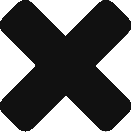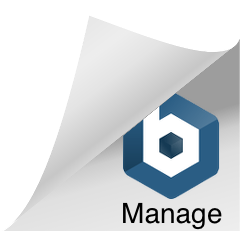Difference between revisions of "Running LDDTool and Verifying the Output"
(Update Safety Save) |
(Update Safety Save) |
||
| Line 70: | Line 70: | ||
|} | |} | ||
| − | === Command Switches to | + | === Command Switches to Avoid === |
| − | + | {| class="wikitable" style="background-color: yellow" | |
| + | | | ||
| + | '''''Do Not Use These Options'''''. If you read the help text output by ''lddtool'', you will see these switches listed, but they do ''not'' have the advertised effect(s), and frequently have unintended side effects because of a program error in handling long-form options. | ||
| + | |} | ||
{| class="wikitable" | {| class="wikitable" | ||
| Line 114: | Line 117: | ||
== Running ''lddtool'' == | == Running ''lddtool'' == | ||
| + | {| class="wikitable" style="background-color: lightcyan" | ||
| + | | | ||
''For the following discussions, we'll use the "IngestLDD_Example_Classes.xml" input file included in the example file set as our model. Of course, you would replace this with your own dictionary input file name in practice.'' | ''For the following discussions, we'll use the "IngestLDD_Example_Classes.xml" input file included in the example file set as our model. Of course, you would replace this with your own dictionary input file name in practice.'' | ||
| + | |} | ||
| + | |||
| + | The simplest invocation of ''lddtool'' that a mission dictionary creator should use, and will likely most often use, looks like this: | ||
| − | + | :::<code>lddtool -lpM IngestLDD_Example_Classes.xml</code> | |
| − | + | If you're creating a discipline dictionary rather than a mission dictionary, omit the "M"; otherwise make sure you capitalize it ('''-m''' means something else). | |
| − | If all goes well, this will send about 40 lines of informational output to your screen (you can redirect it to a file if you like). Most of the lines will begin with <code>>>info</code> and list various settings and files referenced by ''lddtool''. Towards the bottom you | + | If all goes well, this will send about 40 lines of informational output to your screen (you can redirect it to a file if you like using the usual technique for your operating system). Most of the lines will begin with <code>>>info</code> and list various settings and files referenced by ''lddtool''. Towards the bottom you will see these statements: |
<pre> | <pre> | ||
WARNING Header: - New steward has been specified:sbn | WARNING Header: - New steward has been specified:sbn | ||
| Line 131: | Line 139: | ||
If there are errors encountered, they will likely be reported near the "WARNING" lines, and similarly labeled with "ERROR" or "WARNING". If your input file was syntactically and schematically valid (and you ''did'' validate your input file before running ''lddtool'', didn't you?) then the most likely cause for errors here will be typographic - mistyping the name of a class, or using the ''<name>'' attribute value rather than the ''<local_identifier>'' value in a ''<DD_Association>'' reference. | If there are errors encountered, they will likely be reported near the "WARNING" lines, and similarly labeled with "ERROR" or "WARNING". If your input file was syntactically and schematically valid (and you ''did'' validate your input file before running ''lddtool'', didn't you?) then the most likely cause for errors here will be typographic - mistyping the name of a class, or using the ''<name>'' attribute value rather than the ''<local_identifier>'' value in a ''<DD_Association>'' reference. | ||
| + | |||
| + | Use other options as you want or need to, of course. You can rename the output files before referencing them in labels, if desired, but in a production environment you might find the '''-s''' option useful to ensure uniformity in naming. And the '''-J''' option could be very useful if you're working with developers who need JSON support for your dictionary. | ||
| + | |||
| + | == Validate That Output! == | ||
| + | |||
| + | It is extremely important that you verify that your output schemas are actually valid. The ''lddtool'' processing cannot detect syntax errors that are specific for the XSD or Schematron environment, and if you accidentally typed the wrong input option you may have invalid output related to that. These situations '''will not''' be flagged as either errors or warnings in the output listing. | ||
| + | |||
| + | Whatever tool you use to validate PDS4 labels will work for the schemas - so a validating editor or command line tool will do the job. Generally, syntax errors here can and should be corrected in the input file and the schemas regenerated until you get a valid output set. If you encounter a validation failure that ''cannot'' be resolved by correcting the input, please contact your PDS consultation as soon as possible with the details and a copy of the file(s) that produced the failure. | ||
| + | |||
| + | It's also a good idea to open the XSD schema file, at least, in an editor so you can examine its structure and make sure it corresponds to what you were expecting. An XML-aware editor, for example, can probably tell you at a glance if you have the right number of "element" definitions (preferably one) in your schema. | ||
| + | |||
| + | == The Other Output Files == | ||
| + | |||
| + | Running ''lddtool'' also produces files in addition to the schema files that are the primary output. Here's a brief summary by file extension (the files will all have the same name as the output schemas): | ||
| + | |||
| + | ; .csv | ||
| + | : This file contains a CSV (comma separated values) table with a summary of the dictionary contents. It does include a column with the description you provided in the input file for all classes and attributes, so you may find this file useful in preparing a human-readable version of the dictionary for reviewers to peruse. | ||
| + | ; .JSON | ||
| + | : This is JSON for the entire PDS4 information model as known to ''lddtool'', and including the new dictionary contents just defined. This file would be on order of 60,000 lines (2.5MB) even before adding any of the new dictionary content. | ||
| + | ; .txt | ||
| + | : This file is the ''lddtool'' processing log. You might find helpful information in here if you had ''WARNING'' or ''ERROR'' flags in your output listing. | ||
| + | ; .xml | ||
| + | : This is a PDS4 product label file for the schema set just created. You could use this as a basis for a label for the schemas, but it will almost certainly require additional editing for documentation, or for updating filenames if you decide to change the schema file names post-production. This label considers the pair of schemas as a single product. | ||
Revision as of 16:58, 23 January 2017
|
These pages are being actively updated to the latest (version 7.0.1/0.2.1.0) of LDDTool. A note will be posted when the update is complete. |
Contents
Command Line Options for lddtool
|
The minimal "Operation" documentation provided with the LDDTool package is apparently unmaintained, is at odds with actual tool behaviour in more than a few cases, and is flat-out wrong in at least one key point. The information output as help text for lddtool is not much better. The information below was compiled by running lddtool with various options and looking at the results produced using LDDTool version 7.0.1 of the release package (version 0.2.1.0 of the tool itself), with the "IngestLDD_Example_Classes.xml" file provided in the SBN example package. |
Single-letter switches may be combined and order is not significant, so "-l -p -c" is equivalent to "-clp".
Note that the few errors in command invocation that are actually trapped will send error messages to the command line, but these will always be followed by a dump of usage information, so most people will have to be able to scroll back through screen output to see the actual error message.
Also, note that LDDTool will silently ignore invalid switches, so type carefully.
Command Switches to Use
This switches seems to operate as described below. Some have both a short form and a long form.
| -l | Required | This switch must always be specified if you want to actually process the input file. Failing to include results in an output list of errors complaining about things that can't be found and nothing else. |
| -p | Required | This switch must always be specified if you want to actually process the input file. Omitting results in a a brief error message identifying the missing option followed by a listing of the help text. |
| -c | Optional | This switch directs LDDTool to create XML <element> definitions for every DD_Class declaration in the Ingest_LDD input, ignoring any <element_flag> attributes you might have included in your DD_Class definitions. This is probably not a good idea. Don't do this unless you really mean it.
|
| -h, --help | Optional | This displays the command summary information. In this case all other switches and arguments are ignored. The long form of the switch is safe to use in this case because the -h option overrides and cancels all other options. |
| -J | Optional | This switch causes the creation of an additional output file that contains the dictionary information in JSON (Java Script Open Notation) format. It is a dump of the entire Information Model as known to LDDTool after processing your input file - so it includes the entire pds: core namespace, the known discipline name spaces, and the dictionary just created. |
| -m | Optional | This switch causes LDDTool to create an additional output file with the same name as the output schema files and an extension of ".pont". This file is used to load the ontological data base at Engineering Node that holds all configured PDS4 data dictionaries. You should never have to generate this file in normal operations, but if you can find a use for it, have at it.
|
| -M | Optional | This switch adds a /mission/ level to the namespace identifier defined for you dictionary. If you are working on a mission dictionary, you should use this switch to avoid having to edit the namespace in the output schema files.
|
| -n | Optional | This switch adds "nuance property maps" to the output schema and, if any, JSON files. This is an experimental implementation still working towards proof-of-concept stage, so you should avoid it unless you are directly involved in the testing and development of this capability. |
| -s | Optional | This switch causes the the version number of the local dictionary to be set equal to the version number of the core namespace used to process the input file, and it also causes the output files to have names of the form PDS4_ns_vvvv, where ns is the namespace abbreviation specified inside the input file, and vvvv is the collapsed, four-digit reference to the PDS core version. Apart from the version number, the output schemas are otherwise unaffected. |
| -v, --version | Optional | This switch causes lddtool to output its internal version number, which is different from the version number on the delivery package. As of this writing, the latest available download package has a version number of "7.0.1", but the -v option will report a version number of "0.2.1.0". The long options is also safe to use in this case - the -v option overrides all other options except the -h option. |
| -1 | Optional | This switch (it's a number one) causes the output of of the PDS4 Information Model in the same format as the HTML web page on the main PDS site. It includes attribute definitions from the local dictionary processed in Section 26, but not class definitions - even if you include the -c option to create visible class elements, or set the element_flag in your class to true. Neither do the associated links work. On the whole, there's not much point, but the switch does not appear to have any side-effects on the output schemas themselves, so in that sense it is harmless. |
Command Switches to Avoid
|
Do Not Use These Options. If you read the help text output by lddtool, you will see these switches listed, but they do not have the advertised effect(s), and frequently have unintended side effects because of a program error in handling long-form options. |
| -a | This switch has no effect. |
| --attribute | This switch has no effect. It is defined as a synonym for the -a switch, which has no effect, and it also, coincidentally, has no letters in it that would otherwise be recognized as switches. |
| --class | This switch is supposed to be an alias for the -c switch. While it does cause element definitions to be written for classes, it also changes the name of the output files as though the -s switch was included as well. |
| -d | This undocumented switch causes lddtool to insert <xs:annotation> elements into the output XML Schema for every attribute included in each class. These elements contain the human-readable definitions you included in the input file as you defined each attribute. Normally, the output XSD schema file only contains these annotations for the classes. Using this switch causes them to be added for attributes as well. It does not, however, do this in a way that is consistently syntactically valid - so a non-trivial input file is likely to produce an .xsd output file that is riddled with content errors. |
| -IM Spec | Assuming you are clever enough to figure out how to pass an option with an imbedded blank, this is advertised as a long form of the -1 option. It's not. It does not trigger creation of the HTML file, but it does have the same effect as specifying the -M and -c options. |
| --JASON | This was supposed to be an alternate way of including the -J switch. It actually does also trigger the creation of the JSON output file, but this is not how you spell "JSON", and one must assume that it is only the happy circumstance that none of its letters correspond to currently existing other switches that prevents this string from having unexpected side effects similar to those listed for other long versions. |
| --LDD | This is supposed to be an alternate way of including the required -l switch. It's not, and using it throws an error. |
| --merge | As of this writing, this option has the desired effect of being equivalent to the -m option with no additional side-effects. Given the issues with other long options, though, this must be assumed to be a happy coincidence, and it would be better in the long run to avoid all long options, even the ones that seem to work, until the underlying problem is solved. |
| --Mission | This was supposed to be an alternate way of including the -M switch. It does produce the desired change in namespace, but also produces the addition effects of the -s and -n switches. |
| --nuance | This was supposed to be an alternate way of including the -n switch, which you also probably shouldn't use, but in addition to adding the property maps to the output, it also causes the same behaviour as the -c switch, and defines elements for all your classes. |
| --PDS4 | This is supposed to be an alternate way of including the required -p switch. It's not, and using it throws an error. |
| --sync | This was supposed to be an alternate way of including the -s switch. In fact, it has the total effect of the -s, -n, and -c switches combined. |
Running lddtool
|
For the following discussions, we'll use the "IngestLDD_Example_Classes.xml" input file included in the example file set as our model. Of course, you would replace this with your own dictionary input file name in practice. |
The simplest invocation of lddtool that a mission dictionary creator should use, and will likely most often use, looks like this:
lddtool -lpM IngestLDD_Example_Classes.xml
If you're creating a discipline dictionary rather than a mission dictionary, omit the "M"; otherwise make sure you capitalize it (-m means something else).
If all goes well, this will send about 40 lines of informational output to your screen (you can redirect it to a file if you like using the usual technique for your operating system). Most of the lines will begin with >>info and list various settings and files referenced by lddtool. Towards the bottom you will see these statements:
WARNING Header: - New steward has been specified:sbn WARNING Header: - New namespace id has been specified:ex
This is normal. The "new steward" will be the value you supplied for the <steward_id> attribute in your input file, and the "new namespace id" will the value of <namespace_id>.
You will also see various counts for things like attributes and classes. These numbers will likely seems extraordinarily high to you, but they include all the classes and attributes in the entire PDS4 Information Model (which is the context in which lddtool works). So as you add your own classes and attributes, you'll see these numbers go up - but they will never be small integers.
If there are errors encountered, they will likely be reported near the "WARNING" lines, and similarly labeled with "ERROR" or "WARNING". If your input file was syntactically and schematically valid (and you did validate your input file before running lddtool, didn't you?) then the most likely cause for errors here will be typographic - mistyping the name of a class, or using the <name> attribute value rather than the <local_identifier> value in a <DD_Association> reference.
Use other options as you want or need to, of course. You can rename the output files before referencing them in labels, if desired, but in a production environment you might find the -s option useful to ensure uniformity in naming. And the -J option could be very useful if you're working with developers who need JSON support for your dictionary.
Validate That Output!
It is extremely important that you verify that your output schemas are actually valid. The lddtool processing cannot detect syntax errors that are specific for the XSD or Schematron environment, and if you accidentally typed the wrong input option you may have invalid output related to that. These situations will not be flagged as either errors or warnings in the output listing.
Whatever tool you use to validate PDS4 labels will work for the schemas - so a validating editor or command line tool will do the job. Generally, syntax errors here can and should be corrected in the input file and the schemas regenerated until you get a valid output set. If you encounter a validation failure that cannot be resolved by correcting the input, please contact your PDS consultation as soon as possible with the details and a copy of the file(s) that produced the failure.
It's also a good idea to open the XSD schema file, at least, in an editor so you can examine its structure and make sure it corresponds to what you were expecting. An XML-aware editor, for example, can probably tell you at a glance if you have the right number of "element" definitions (preferably one) in your schema.
The Other Output Files
Running lddtool also produces files in addition to the schema files that are the primary output. Here's a brief summary by file extension (the files will all have the same name as the output schemas):
- .csv
- This file contains a CSV (comma separated values) table with a summary of the dictionary contents. It does include a column with the description you provided in the input file for all classes and attributes, so you may find this file useful in preparing a human-readable version of the dictionary for reviewers to peruse.
- .JSON
- This is JSON for the entire PDS4 information model as known to lddtool, and including the new dictionary contents just defined. This file would be on order of 60,000 lines (2.5MB) even before adding any of the new dictionary content.
- .txt
- This file is the lddtool processing log. You might find helpful information in here if you had WARNING or ERROR flags in your output listing.
- .xml
- This is a PDS4 product label file for the schema set just created. You could use this as a basis for a label for the schemas, but it will almost certainly require additional editing for documentation, or for updating filenames if you decide to change the schema file names post-production. This label considers the pair of schemas as a single product.